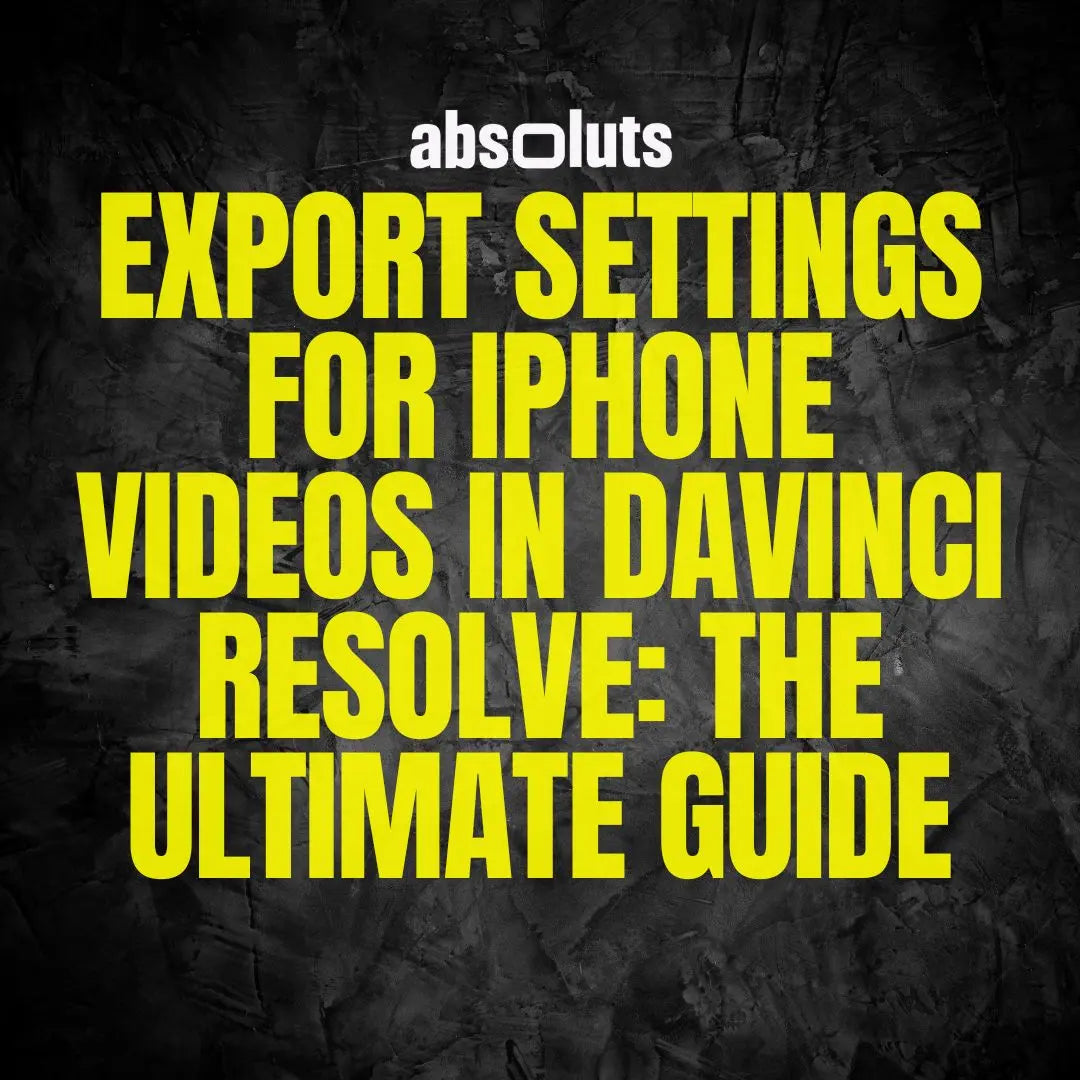
Export Settings for iPhone Videos in DaVinci Resolve: The Ultimate Guide
Shooting in Apple Log on iPhone gives you cinematic flexibility, but your video isn’t ready until it’s exported correctly. The wrong export settings can ruin your grade: crushed blacks, color shifts, or files too large to share.
This guide will walk you through the best export settings in DaVinci Resolve for iPhone footage, whether you’re delivering to YouTube, Instagram, or a professional client.
1. Why Export Settings Matter
Even if your grade is perfect, poor export settings can lead to:
- Color space mismatches (washed-out or oversaturated footage)
- Unnecessary giant file sizes
- Playback stutter on social media
- Loss of cinematic detail you worked hard to capture
👉 A good workflow ensures your iPhone footage looks exactly as intended across all platforms.
2. Project Setup Before Export
To avoid mismatches later, make sure your timeline is set correctly:
- Color Science: DaVinci YRGB
- Timeline Color Space: DaVinci Wide Gamut / Intermediate or your preferred timeline color space
- Output Color Space: Rec.709 Gamma 2.4 (standard for most platforms)
- Timeline Resolution: Match your footage (usually 3840×2160 or 1920x1080)
- Timeline Frame Rate: 24/25 fps depending on your project's distribution

3. The Best Export Settings for YouTube & Social Media
Render Format:
- Format: MP4
- Codec: H.264 (Main, 10-bit if possible)
- Resolution: 3840×2160 (UHD 4K) for YouTube, 1080x1920 for social media
- Frame Rate: Match timeline
- Bitrate: Restrict to ~40,000 kbps (YouTube handles compression)
- Audio: AAC, 48kHz, 320 kbps
This keeps quality high while meeting platform requirements.

4. Exporting for Professional Delivery
For clients or archival:
- Format: QuickTime
- Codec: ProRes 422 HQ (10-bit)
- Resolution: Native 4K (3840×2160)
- Bit Depth: 10-bit
- Audio: Linear PCM, 48kHz, 24-bit
This ensures maximum fidelity and grading flexibility if revisions are needed.

5. Exporting with a “Look Baked In” vs. Flat
- Option A: Export with your LUT or PowerGrade applied. Perfect for finished projects.
- Option B: Export flat (Apple Log converted only) and share with editors. Useful if someone else will apply the final look.
👉 If you want film-inspired grades ready on export, use our iCine Master Bundle. It includes LUTs and PowerGrades designed for iPhone Apple Log footage, so you can bake in a cinematic look confidently.
6. Quick Preset Workflow
- Set your timeline resolution & frame rate.
- Apply your LUT/PowerGrade if desired.
- Go to Deliver Page.
- Choose Custom Export preset as a base.
- Adjust settings as described.
- Save as a custom preset for future iPhone projects.
This saves time and ensures consistent exports.
Final Thoughts
Exporting iPhone Apple Log footage in DaVinci isn’t complicated once you know the key settings. With the right project setup, codec choice, and delivery method, your videos will look cinematic, professional, and platform-ready.
