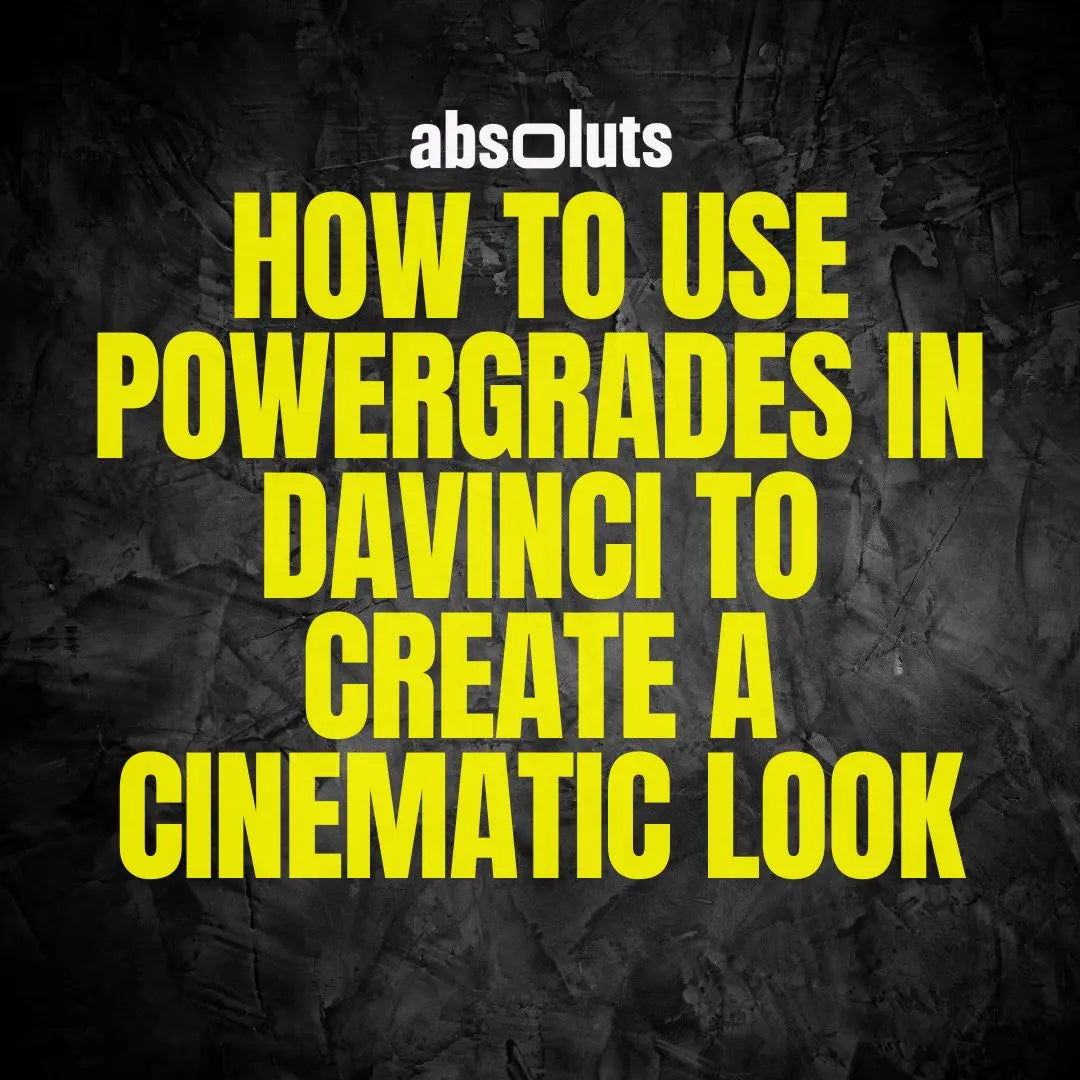
How to Use PowerGrades in DaVinci to Create a Cinematic Look
Creating a cinematic color grade doesn’t have to start from scratch every time. With PowerGrades in DaVinci Resolve, you can apply complex, multi-node grades in seconds, saving time and elevating the look of your footage with consistency and style.
In this article, we'll walk you through what PowerGrades are, how to use them effectively, and how they can help you transform iPhone or camera footage into filmic visuals with depth, mood, and character.
What Are PowerGrades?
PowerGrades are reusable node trees saved in DaVinci Resolve’s Gallery. Unlike simple LUTs, they preserve the full structure of your color grade, including:
- Node layout and order
- Color wheels and curves adjustments
- Qualifiers and masks
- Effects and OpenFX settings
They are ideal for building your own grading toolkit, quickly applying a specific “look,” or refining your footage while keeping full flexibility to adjust anything afterward.
Why Use PowerGrades Instead of LUTs?
LUTs are great for quick conversions or creative looks, but they have limitations: they apply a fixed transformation to your image, without any control over the process.
PowerGrades offer a non-destructive workflow. You can tweak every element—exposure, contrast, color balance, skin tones—without being locked into a preset. This makes them perfect for achieving a cinematic and professional result, especially if you're working with log footage or trying to match multiple cameras.
How to Import PowerGrades in DaVinci Resolve
Here’s how to add PowerGrades to your DaVinci Gallery:
- Open the Color page.
- Click the Gallery tab.
- Right-click in the PowerGrade album and choose Import.
- Select the
.dpxor.drxfiles included in your PowerGrade download. - The look will now appear in your Gallery as a still.
To apply it, just drag and drop it onto any clip in the timeline.
PowerGrades That Elevate Your Footage
To help creators get professional results faster, we’ve designed two specialized PowerGrades made specifically for iPhone or mirrorless camera footage:
🎞️ Filmic Craft PowerGrade
This PowerGrade simulates the color characteristics of analog film stock. It includes glow, softening, halation, and built-in grain emulation. Ideal for achieving an organic, cinematic look straight from your digital footage.

🎨 Skintone Craft PowerGrade
Perfect for fine-tuning and perfecting skin tones. This PowerGrade isolates skintones with a custom qualifier and allows you to adjust tone, warmth, and softness while maintaining natural color and texture. Essential for interviews, portraits, and human-focused content.
You can use them at the end of your node tree to complete your look and ensure consistency across all your clips.

Tips for Using PowerGrades Effectively
- Use stills from previous projects to build your own PowerGrade library.
- Label nodes clearly to understand and tweak them later.
- Disable unnecessary nodes when adjusting footage with different exposure or color characteristics.
-
Stack PowerGrades if needed, but always be mindful of color conflicts or over-processing.
Final Thoughts
PowerGrades in DaVinci Resolve unlock a new level of speed, consistency, and creative control. Whether you're working on an iPhone short film or a client project, building a smart PowerGrade workflow will help you grade faster and achieve better results, especially when paired with tools like the Filmic Craft and Skintone Craft PowerGrades.
Ready to start grading smarter, not harder?
